Introducing Helpdesk 2.0
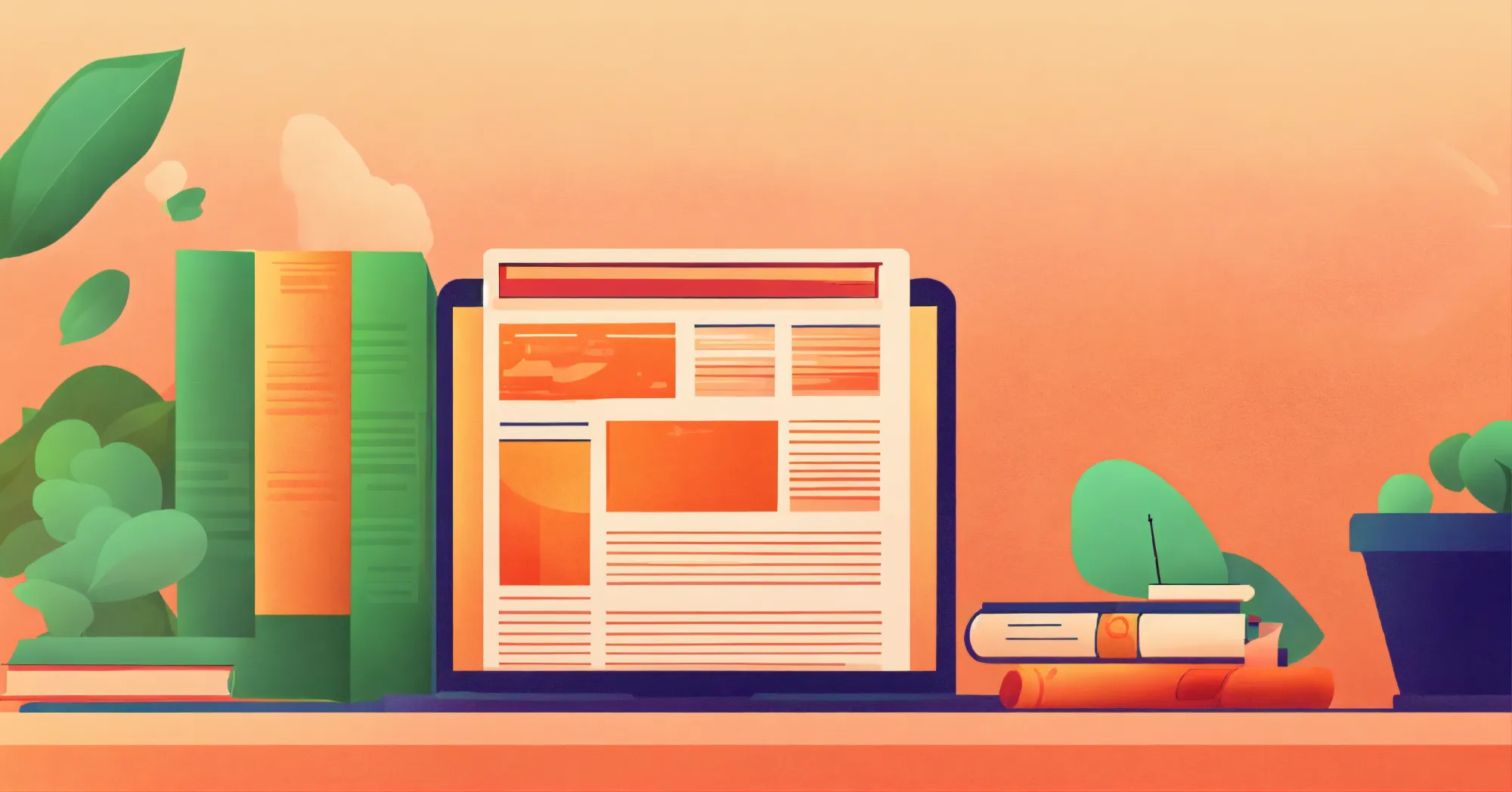
From 1.0 to 2.0
We released the first version of the Knowledge base module 14 months ago. At the time we believed that service businesses (agencies, law firms, etc.) all had an incredible amount of knowledge that customers were willing to pay for. We've learned a lot since then and couldn't be more excited about Knowledge base 2.0, our most important update yet.
What's new in Knowledge base 2.0
A Powerful New Editor
The Knowledge base now comes with a powerful rich text editor that lets you create beautiful, organized, and engaging content. We've also added support for images, videos, file attachments, and embeds. You can now use the Knowledge base to create document libraries, image galleries, video series, and much more.
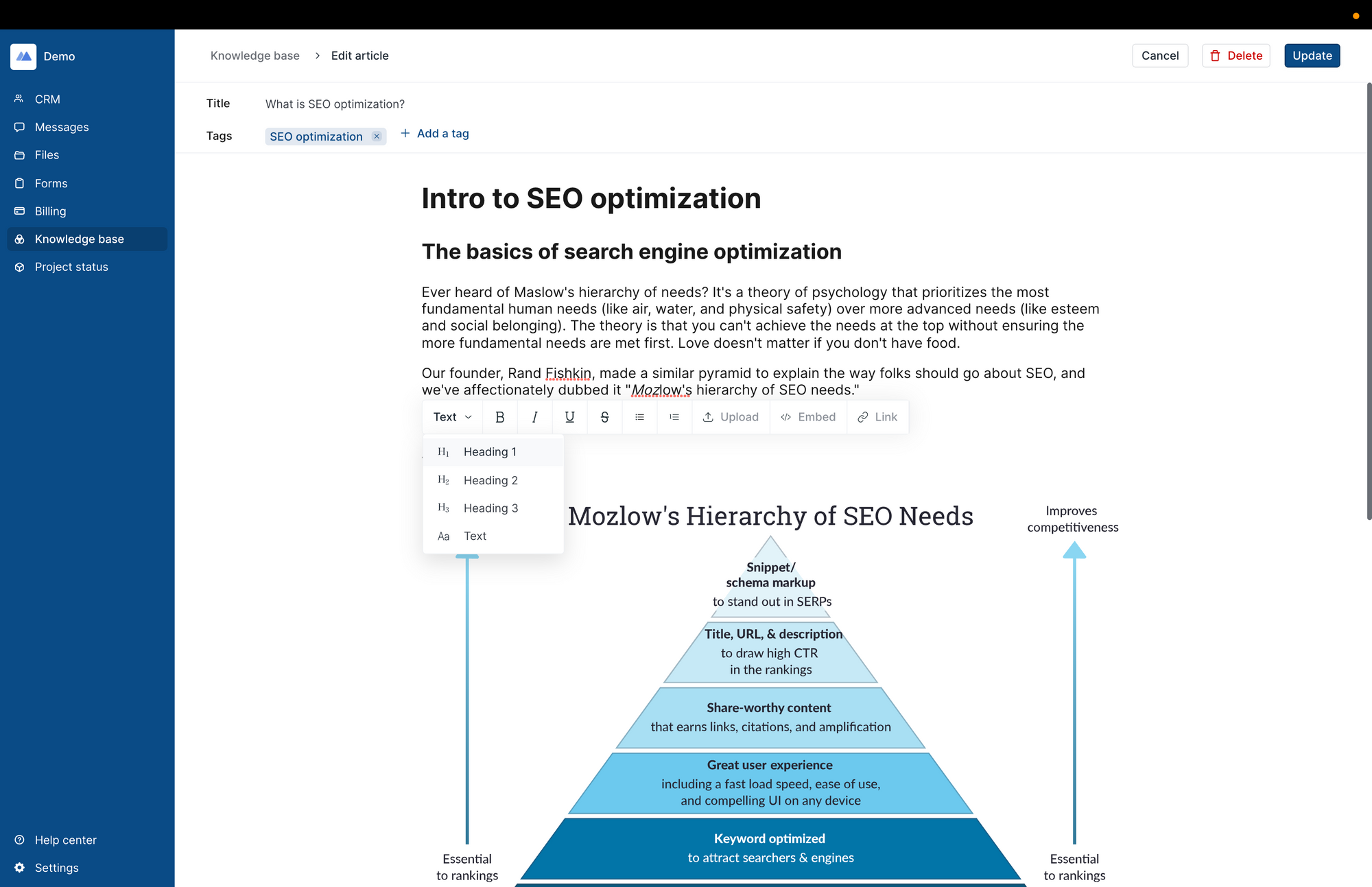
A Beautiful Mobile-friendly Design
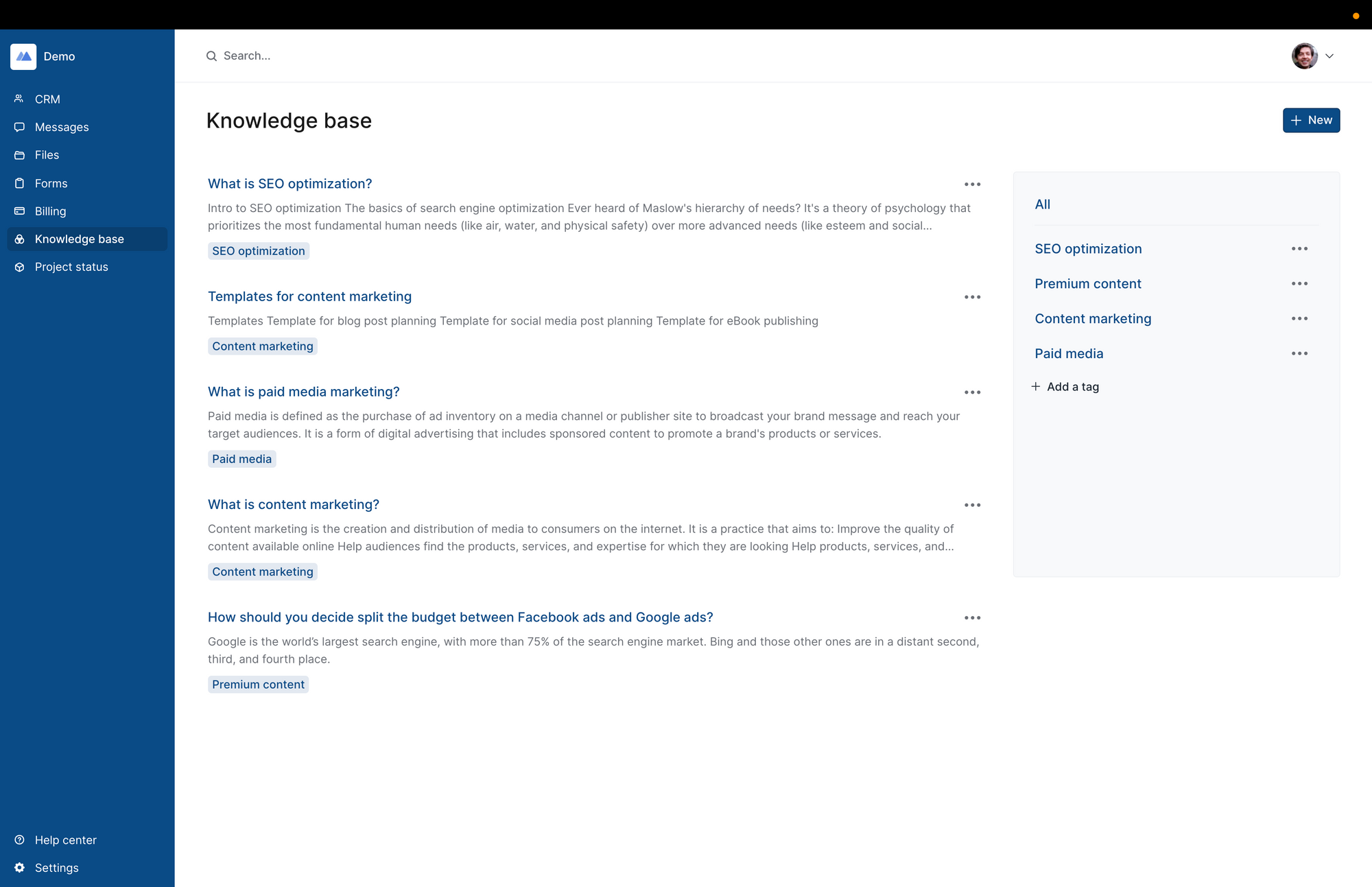
Custom Visibility Controls
You can categorize your articles with tags and each tag can have its own visibility rules. For example, if you have basic and premium subscription tiers, you can make premium content only available to clients on the premium subscription tier. When you click into the visibility settings for a tag, you have 4 options:
- Visible to everyone: all clients see articles with the tag
- Clients: only selected clients can see articles with the tag
- Companies: only selected companies can see articles with the tag
- Custom fields: only those clients which have the specified custom fields can see articles with the tag
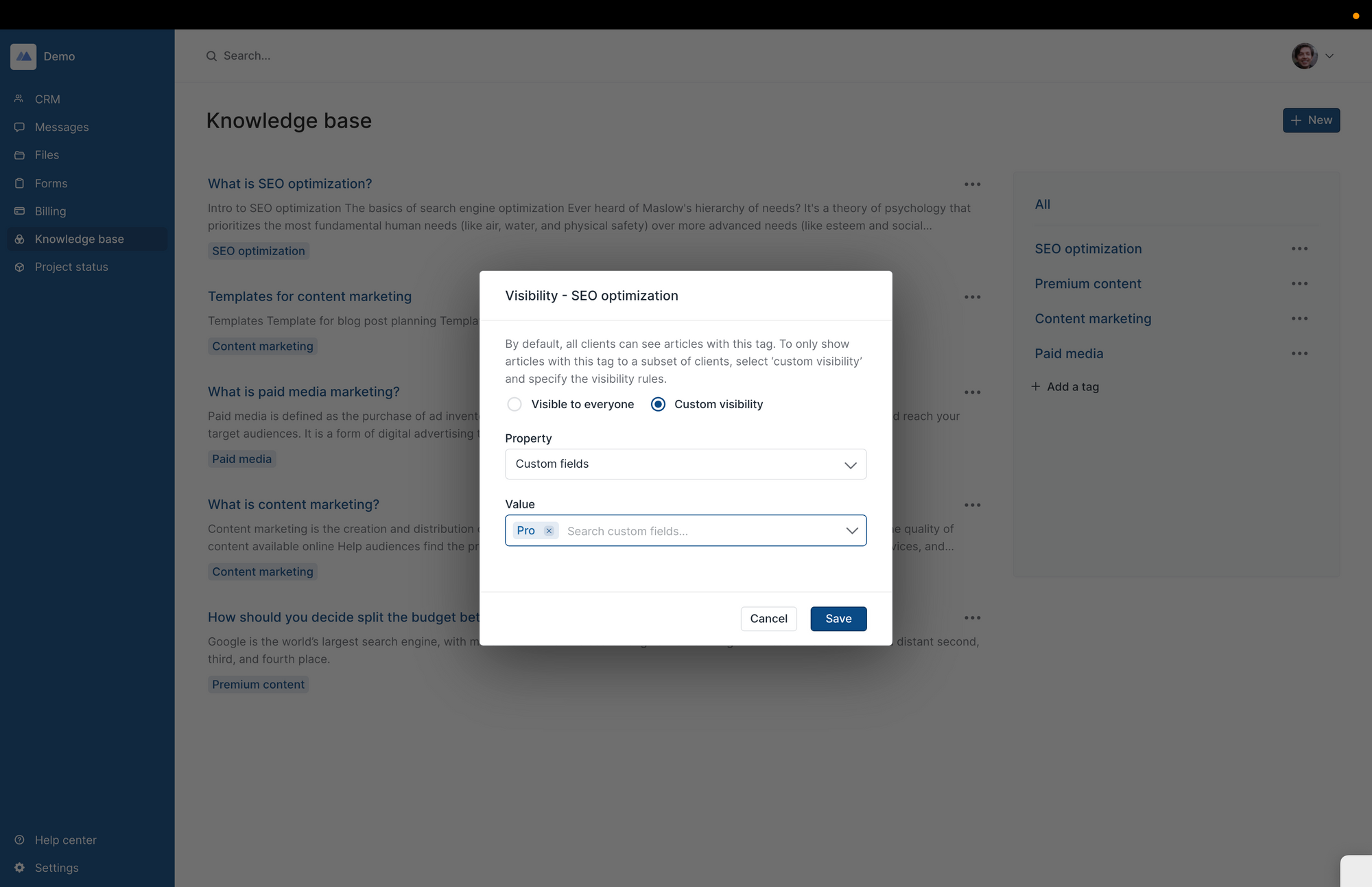
Getting Set Up
If you already have a portal set up, you were automatically upgraded to the new experience. You just need to make sure the Knowledge base module is enabled on the Settings/Module management page. If you are creating a new portal, the new Knowledge base will be on by default and you can experiment with it by clicking on it on the sidebar.
Bonus tip: A few weeks ago we added the ability to assign a custom name and icon to any module. So if you're using the Knowledge base for video tutorials, for example, you might find it helpful to rename the module to "Videos" and assign a more fitting icon on the Settings/Module management page.

